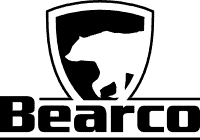Help FAQ
How do I start the course?
After logging in at my-account, you can start the course directly under the “Dashboard” or “Courses” link. After clicking on the course, it will display a list of lessons. Click on the first lesson, then the first topic to get started. After watching the video, click the “Mark Complete” button, then the “Next Lesson” or “Next Topic” button.
I am unable to progress to the next video.
After watching a video, you should see a “Mark Complete” button below the video. Click “Mark Complete” to progress forward.
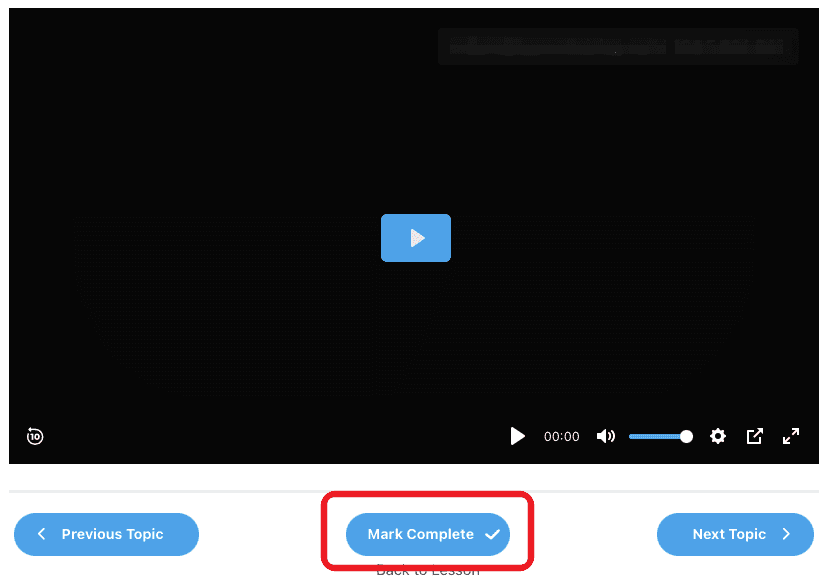
The system has been working fine, but now it does not seem to be working correctly.
This can happen at times after we upgrade the server applications. It is usually caused by a browser caching issue and properly clearing the cache clears it up. Follow these instructions on clearing your cache. How to Clear the Cache and Cookies in Your Web Browser | Information Technology Services (uiowa.edu)
The video plays for a period of time, then stops while it buffers.
This can be a result of a slower internet connection. You can lower the streamed resolution of the video that should make it play without stopping. You can do this by clicking on the gear icon , then choosing the desired quality. Higher numbers require a good internet connection to stream properly.
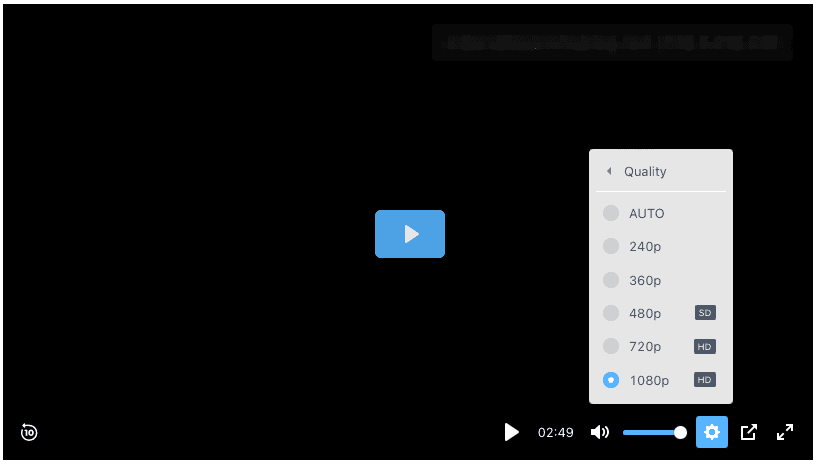
Where do I get a copy of my certificate?
Under the dashboard, you should have a blue “Certificate” button, if the course has been completed.

I am using the Edge browser on a mobile device and videos are not playing properly.
As of now, our Player is not fully compatible with the mobile Edge browser. Compatibility will be added in future video-player releases. Thank you for your patience with this. Our prayer is still compatible with the Safari, Chrome, Firefox mobile browsers.
Contact Us
We want your experience to be stellar. If you are still experiencing issues, please reach out to us for further help.